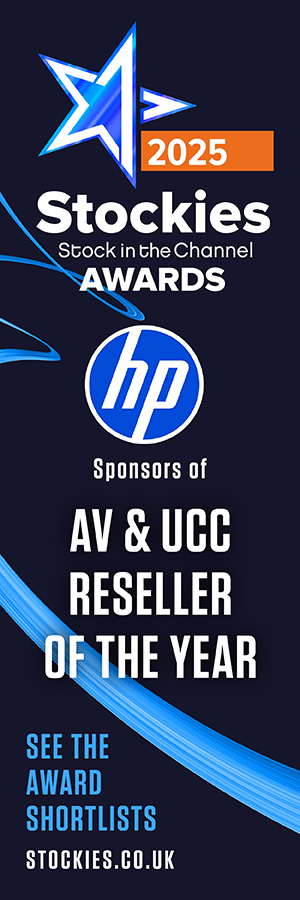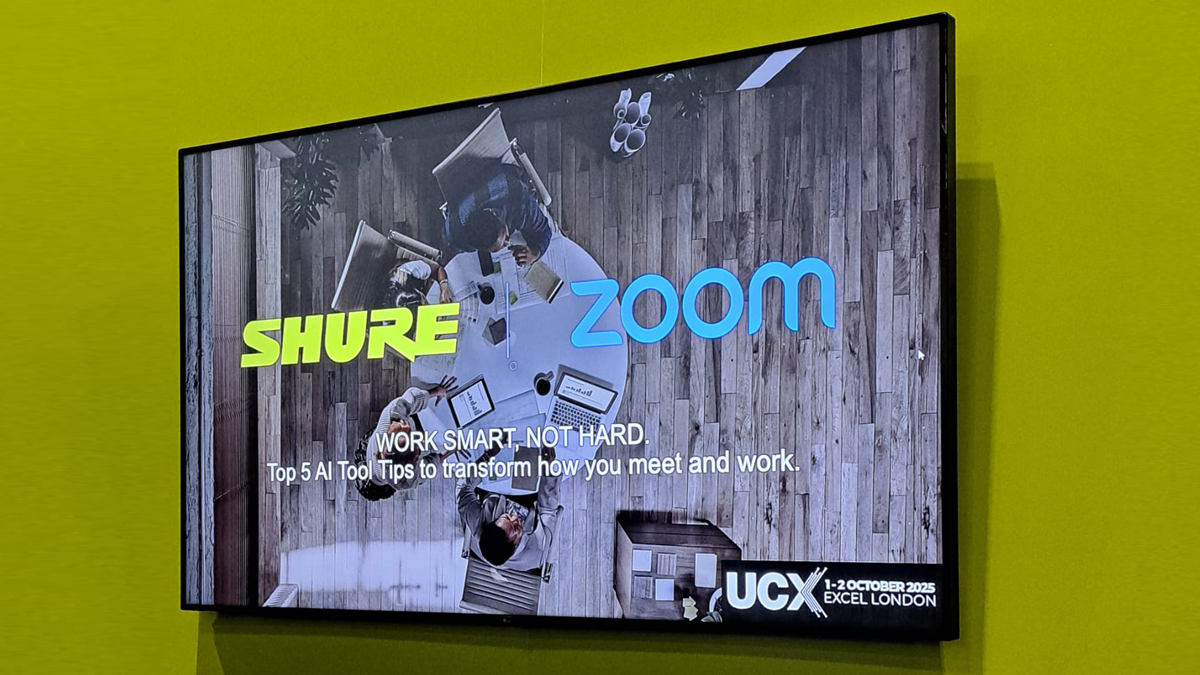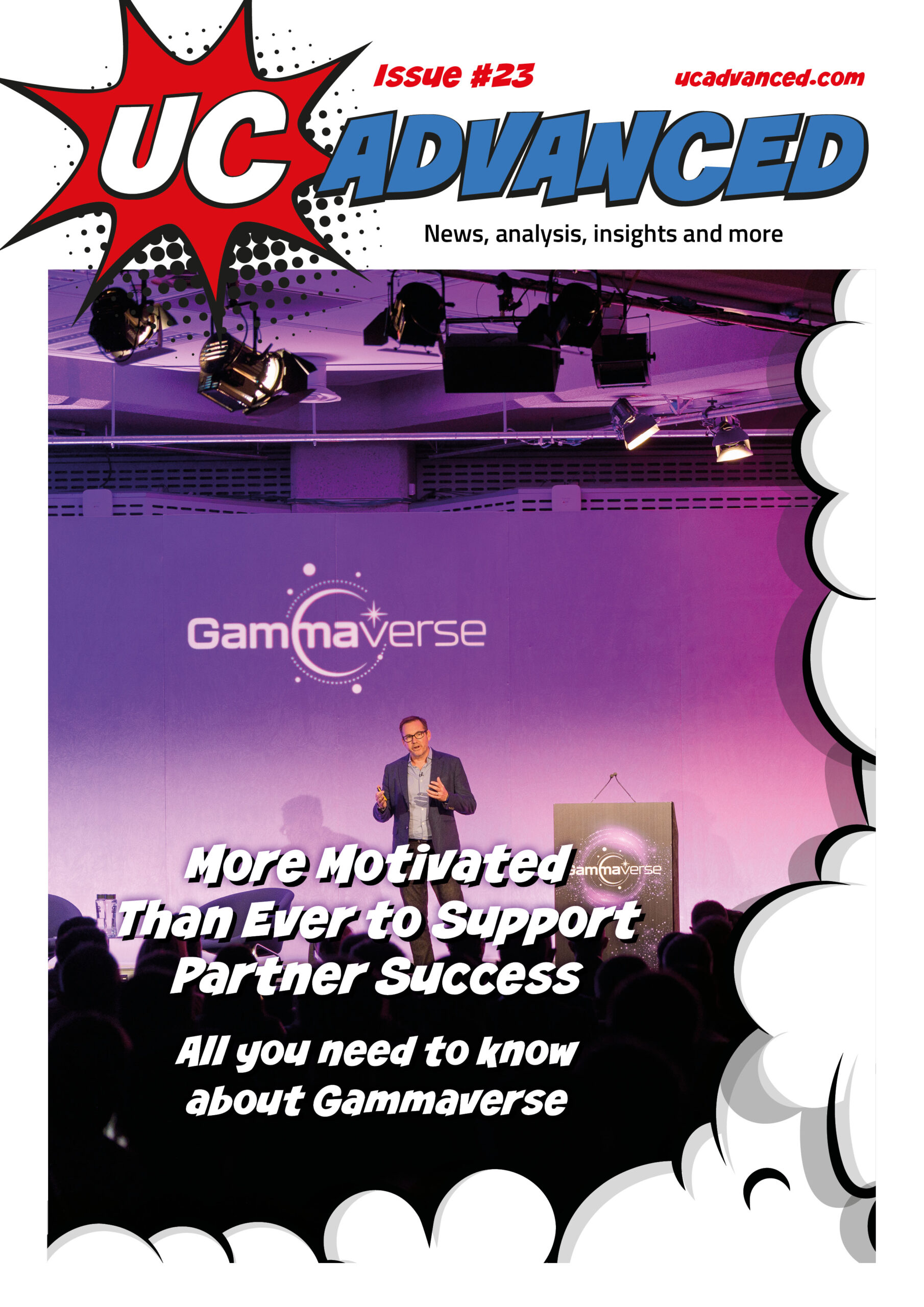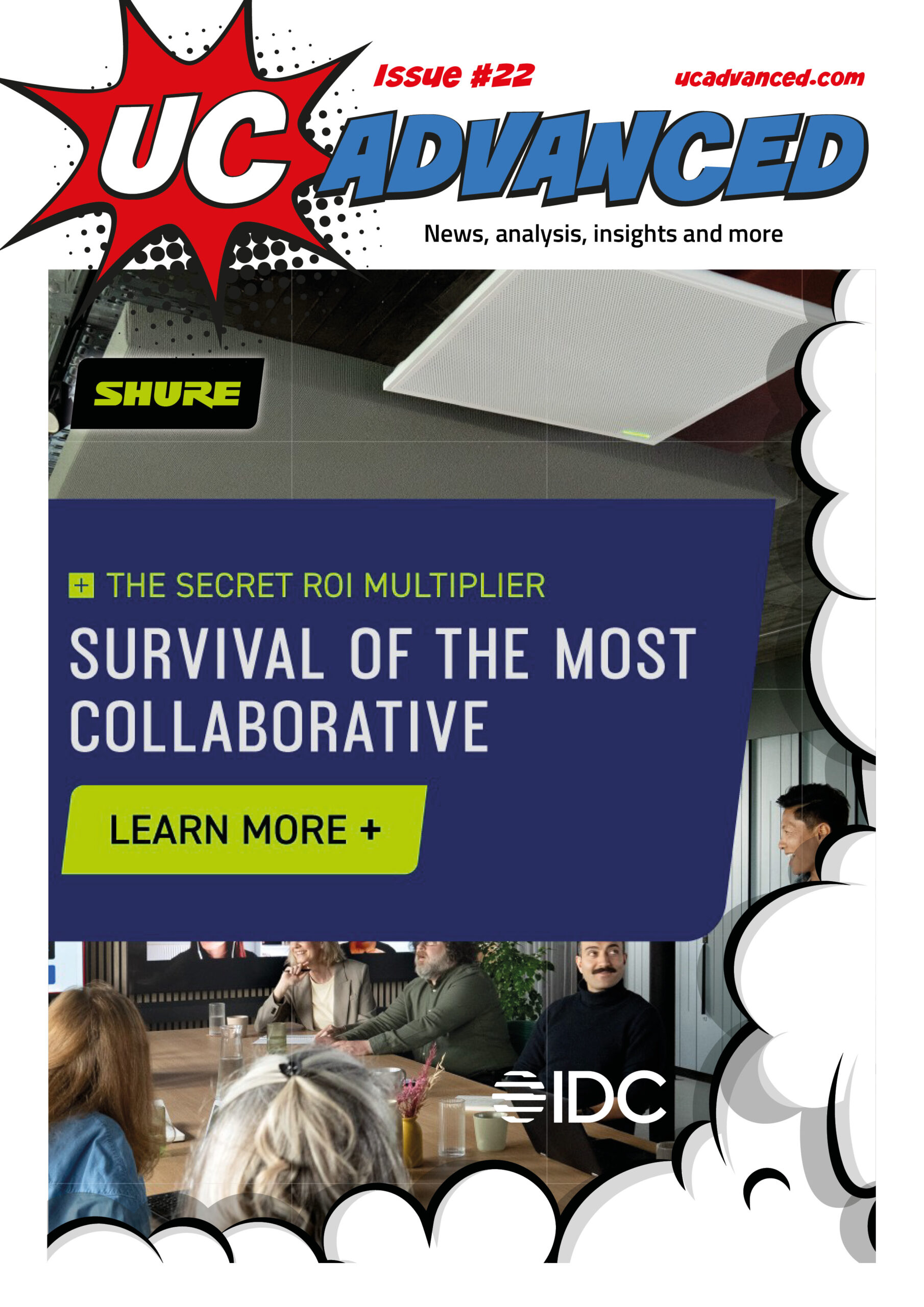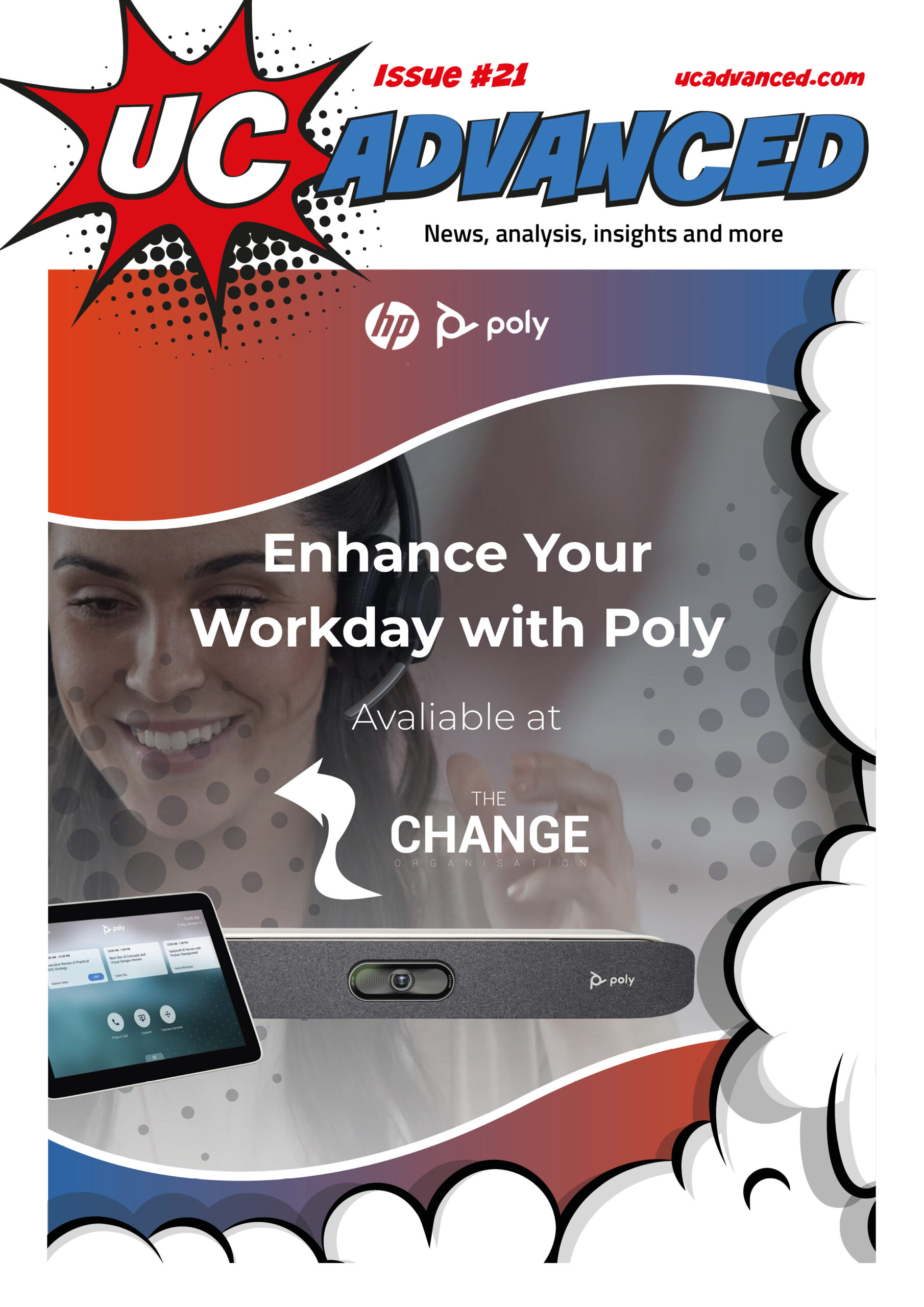This article first appeared in UC Advanced magazine issue #22.
Adam Bootle’s, Shure UK’s UC Sales Manager, and Richard Warner’s, Zoom UK’s Technical Sales Architect, topic at UCX got the crowds in. The AV & Future Workspaces stage area was so packed, there was no standing room left. The topic? “Work smart, not hard: Top 5 AI tool tips to transform how you meet and work.” Bootle and Warner managed to give us 6 top tips.
Clearly, the topic hit a UCX-attendee nerve. The crowd flocked in to hear practical tips to enhance meeting experiences and streamline workflows using AI (artificial intelligence), all wanting to hear how to deliver smarter, more effective solutions and elevate the user experience. Why? Because we spend on average 11.3 hours of our working week in meetings, and the research shows that most of that time is ineffective.
As Adam Bootle pointed out, the premise of a meeting hasn’t changed for centuries: it starts with a purpose, objectives are set, an agenda is created, and the right attendees are gathered. Many people nodded in agreement when we realised that we are all striving for more effective meetings.
Achieving effective meetings is in our control; punctuality, sticking to the agenda, ensuring full participation, these are determined by our own discipline. Other elements of meetings, such as the use of technology and AI is within our grasp, to ensure all time spent in meetings is effective. Issues such as poor notetaking and action points being missed or ignored no longer need to be the downfall of any successful meeting.
AI and Audio: Hand in Hand in Effective Meetings
Digital transformation led the way to solving our effective meeting aspirations, such as mobile messaging and teleconferencing, however hybrid and remote working lifestyles posed a challenge when we no longer all met together in the same room.
Meeting technology – both the services and the devices – has evolved to cater for the on-premises/off-premises and office-based/remote worker, so choosing the correct equipment and utilising it correctly is the key to the effective meeting. AI changed our ability to elevate our meetings and meeting spaces. As AI innovations have been rolled out, so too has it enhanced both the hardware and software used in our meeting spaces.
Audio is essential for any meeting. Exchanging communication takes place primarily through our auditory senses, which is probably why the telephone was invented before the television. Yes, we rely on visual cues, but to exchange information, make decisions, hold people accountable and so on, can all take place if the audio is working; but when the audio is not working, meeting participants either have to keep shouting “you’re on mute!” or abandon the meeting, or revert to sign language.
The same principle applies to AI in the meeting space. AI relies on a high standard of audio to transcribe and translate and summarise.
AI Audio Tips
AI needs a high standard of audio in the transcriptions, or else the notes will include the wrong words, meanings of what participants are trying to say is missed, and then ultimately that goes into the transcripts. Reliance on faulty notes to prepare for the next meeting starts to compound the issue, so getting audio right, first time, is a must.
Zoom and Shure at UCX
Tip 1 Use personalised audio isolation.
Anyone familiar with utilising features on headphones that can remove background noise such as dogs’ barking, will be familiar with the technology, which can be achieved on Zoom too.
Personalised audio isolation gives the user the ability to record a voice fingerprint within Zoom. It removes background noise, and it can isolate “you”, your voice, from the people around you. It is ideal for isolating audio and excluding those conversations not needed in the meeting notes too.
Zoom and Shure at UCX
Tip 2 Get Companion Audio.
Moving on from desktop and mobile device audio settings, Richard tackled the topic of meeting space layouts, and reflected on how to optimise inclusivity, especially for those seated further away from the meeting room action, or in our case at UCX, standing far away at the back.
As Richard explained, “you tend to find the most senior person always goes right to the back of the room and sits at the back. And they’re also the most soft-spoken person, so you can’t hear them. What companion audio enables you to be able to do is walk into the room with your laptop, or your mobile device, and then you pair it with the room, and at the point where you pair it, you can now control the room, but it will also use the microphone from your laptop or your mobile as an extra microphone for that meeting room.”
Thus, your device is mixed in with the audio feeds from the system that is in the meeting space, providing another audio source that is intuitive to the audio feeds. Additionally, it is a useful feature for participants with hearing impairments. People wearing hearing aids, utilising Bluetooth connectivity, are now able to pair their mobile phones and laptop devices with Companion Audio. The same process applies to students who select this feature on their headphones and headsets.
Zoom and Shure at UCX
Tip 3 Use screen share and optical character recognition.
Having accepted that AI-enabled meetings is definitely one of the ways to get more efficient at meetings, and a time and resource-saver as there is no longer the need for anyone to take notes, the tip shared was being able to use different content sources within AI-enabled meetings.
As Richard comments, “It’s one thing to have the audio transcript, but actually there are other sources that we have in the meeting that can also be quite useful. One of those in this scenario, for instance, is the ability to use the screen share and optical character recognition.
“That means if I bring my laptop into the room and plug in a HDMI, or for instance if I’m wirelessly sharing, or someone remotely is sharing, any content that is displayed on screen will actually read the text and add that to the transcripts. So now it makes it more relevant. We’ve all sat there and looked at a presentation or something on the screen, start pointing at it and going, I don’t like that, or I think that bit needs to be changed to whatever.
“In the past we have had no concept of what people are looking at, whereas now we can add that. We can also add things like the meeting roster to make sure that we spell people’s names correctly, add chats, and more, because often you’ll find AI will go with the most common version available. So if there are chats going on in the back of the meeting, we can add that to the transcript as well, so that we have more references, more sources to back up everything that we’re taking. So we’re not just relying on that audio transcript.”
Zoom and Shure at UCX
Tip 4 Use a custom dictionary.
At Zoom, the team uses Custom dictionary, which is part of Custom AI Companion. This feature facilitates transcribing company jargon, industry languages, three-letter acronyms and any words that are often used between organisational staff that may not necessarily be commonplace in everyone’s everyday language.
To avoid AI inserting random words, adding a custom dictionary allows a user to add all the terms meaningful to them, such as the example of a medical practice using notes with the added help of AI accessing medical terminology from the custom dictionary.
Zoom and Shure at UCX
Tip 5 Add external microphone and audio interface.
Richard sets the scene, stating, “Most meeting room devices, whether they are Android bars or they are PC-based devices, are generally designed to work in a certain environment. They’re designed to work, they have a certain set of capabilities. Sometimes your environment, whilst it might seem like it fits a scenario, things inevitably change in the room, like for example, the amount of people in the room suddenly increases the temperature, and then you’ve got air conditioning that suddenly kicks in.”
For all of these kind of scenarios, the room devices are designed to be able to cope with these and be able to do certain things with them in order to improve that scenario. But what is also useful, because you are the master of your own domain, is adding additional external devices is another way to be able to tailor it specific to your environment.
Zoom and Shure at UCX
Tip 6 Get good quality audio in the meeting environment.
Adam Bootle came back to reiterate that for all of Richard’s tips to gain effective meetings, all the data required is driven by audio. While many organisations are focused on upgrading meeting rooms with higher quality video for its visual appeal, the essential data underpinning all collaborative meetings remains audio.
When considering the modern meeting room, factoring in the modern design of office space is important too, as modern office designs incorporate a lot more glass and hard surfaces that add to noise reverberation, and the aim is to combat that and use AI to try and drive our meetings effectively. So, audio is critical.
Without good audio intelligibility, we are not going to transcribe accurately. We’re not going to get those accurate transcriptions and summaries and notes, and we do not want to create more work. Identifying who is speaking, and attributing the right words to the right person saves everyone time, and it enables AI to generate meaningful summaries. Additionally, it gives an AI bot more ability to understand the differences between commands, questions and suggestions, hence audio is critical.